Learn how to use Wifi & NFC on your Canon 5D MKIV to transfer photos to your iPhone.
Want to learn how to Ditch Auto mode and start shooting in Manual? Check out the Free Ditch Auto Course.

Go into your Menu and on the fourth page, select Communications settings.

Choose Built-in wireless settings.

Customize the Nickname of your Camera or leave it at its default name.

Select Wi-Fi/NFC and choose Enable.
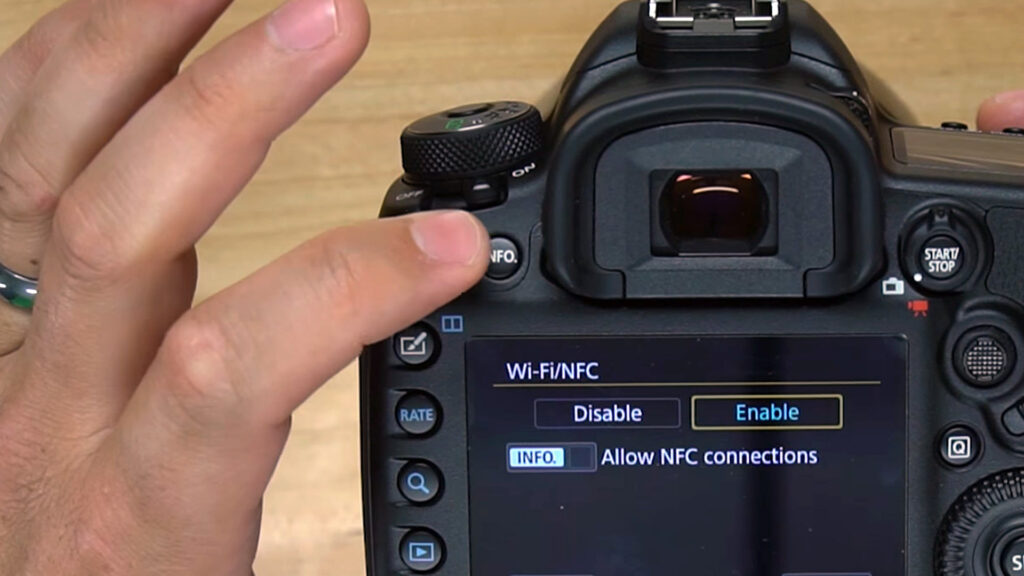
The NFC Function is for use with Android phones only. To turn off this function, uncheck the box by hitting the Info button.

Go to Wi-Fi function and select the Connect to smartphone.

Choose from any of the available SET slots to save these settings for future use.

Select Easy Connection and hit OK.
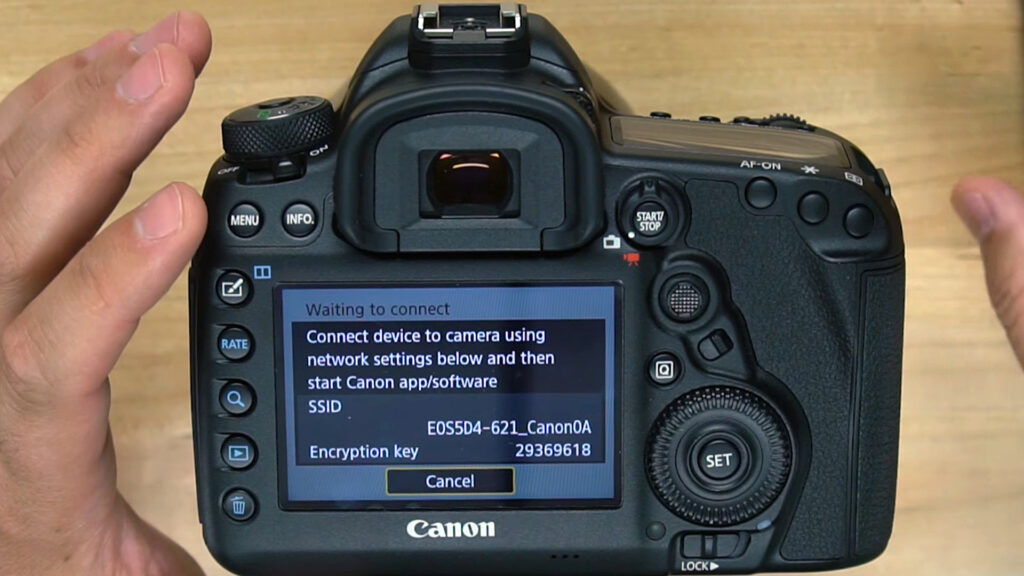
It will show you the SSID of the Wi-Fi connection created by the 5D MKIV as well as its Encryption Key.
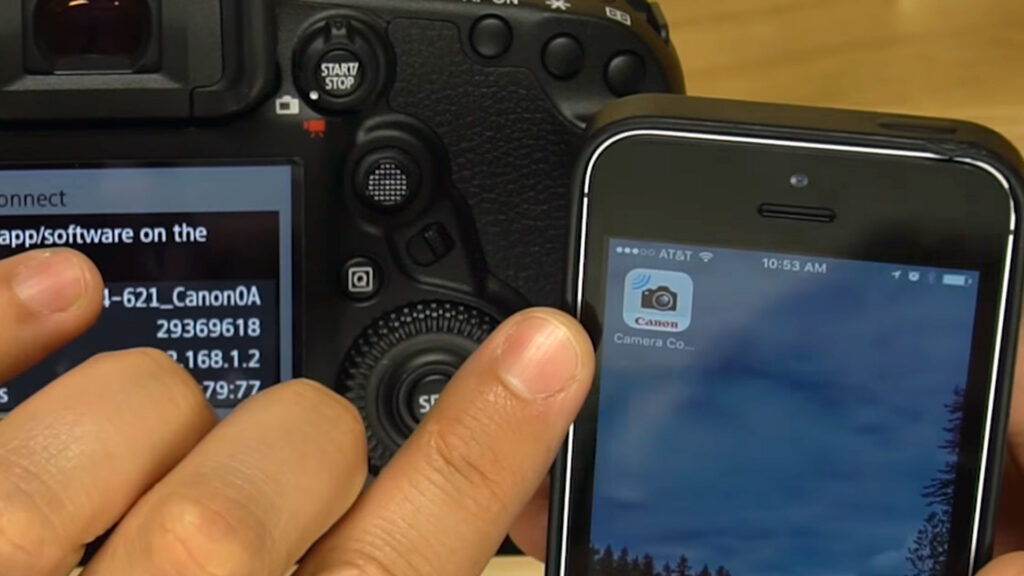
Download the Canon Camera Connect App for the iPhone and go to the Wi-Fi Settings on your iPhone and connect to the network created by the 5D MKIV.
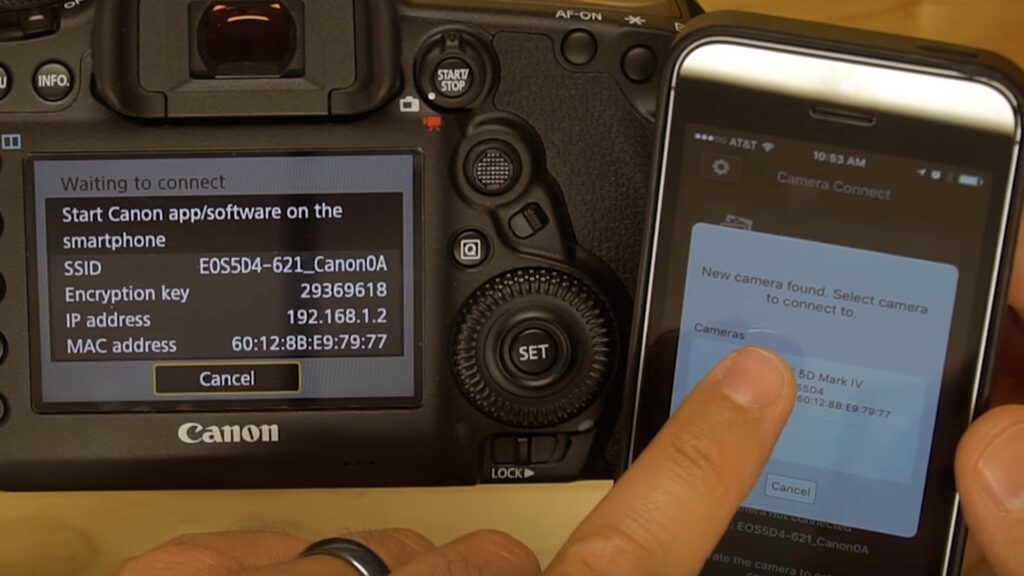
Open the App and it will see that there is a New camera found. Select the listed Camera.
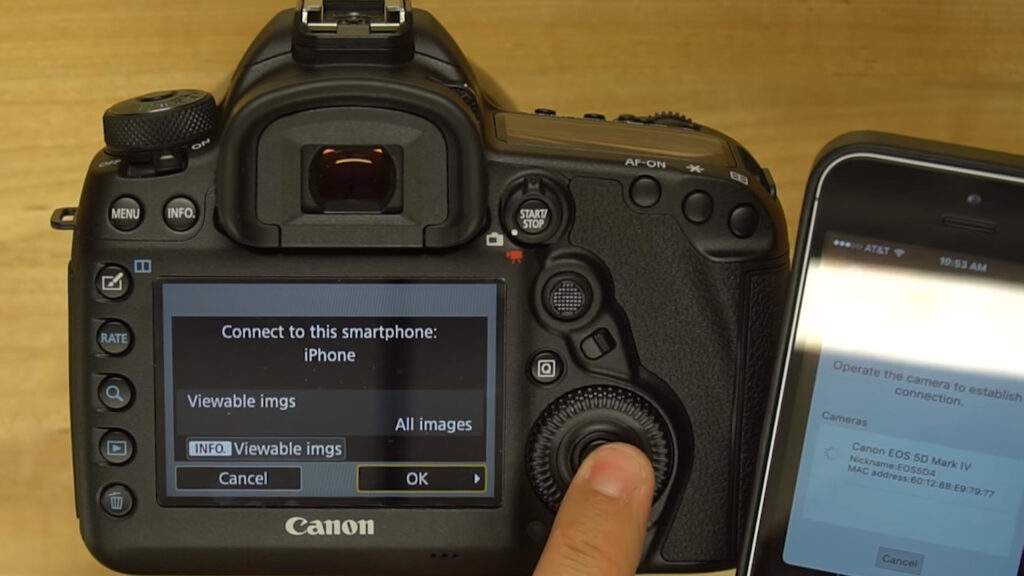
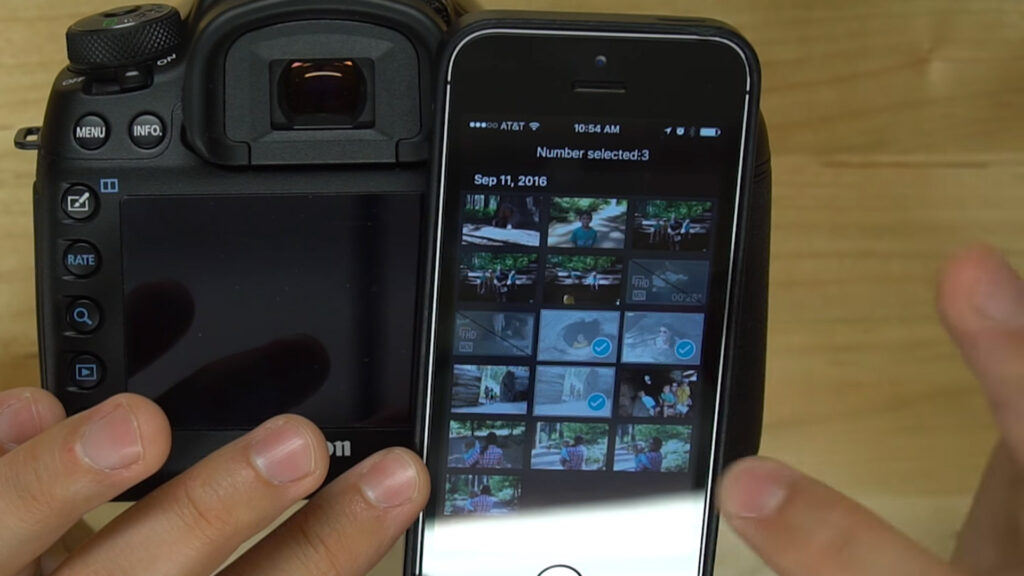
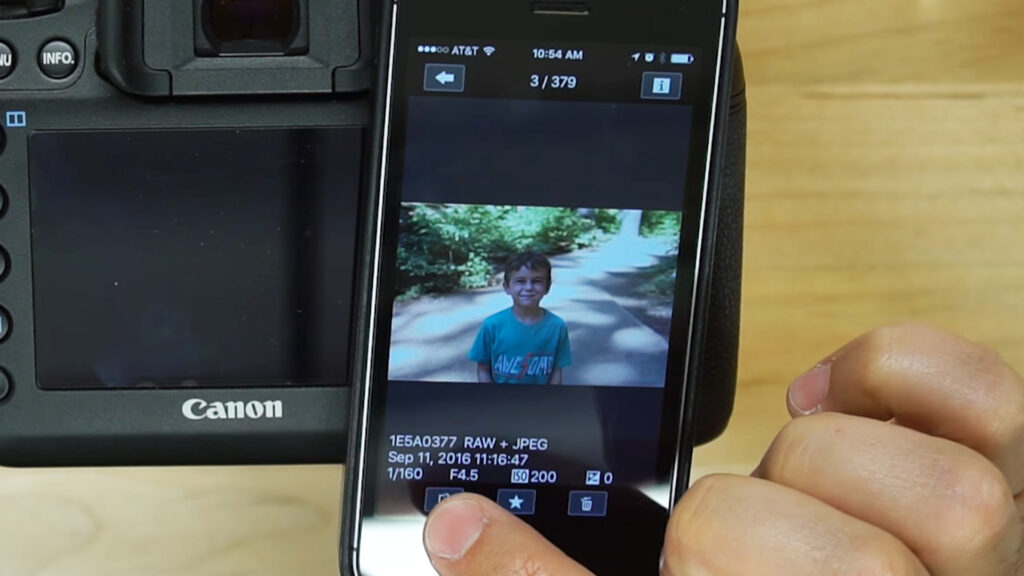
On the 5D MKIV it will ask if you want to Connect to this smartphone: iPhone. Select OK.Once the connection is established, you can:
View individual photos from your 5D MKIV with the GalleryDownload selected photos to you phone with the Phone icon
Favorite selected photos with the Star icon
Delete selected photos with the Trash Can icon
Canon 5D MKIV Body (Amazon): http://amzn.to/2ckeCaM
Canon 5D MKIV 24-70mm Kit (Amazon): http://amzn.to/2d4EAOy
Canon 5D MKIV 24-105mm Kit (Amazon): http://amzn.to/2cPMWKo

